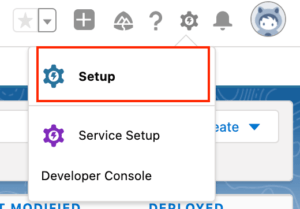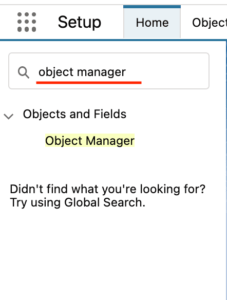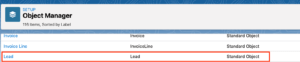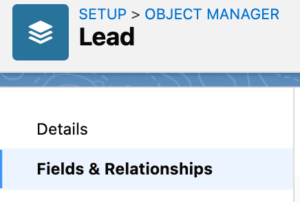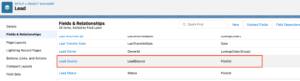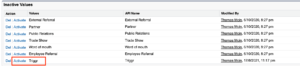Lead Source in Salesforce
Triggr will automatically create the Lead Source, as Triggr, when connected to Salesforce, and sending leads into salesforce. However, in order create a report on Triggr Lead Source, you will need to add Triggr as a dropdown option, within Salesforce.
Salesforce Guide: Add or create a new Lead source
1) Click the ⚙ gear icon and select Setup.
Search for Object Manager in Quick Search.
Click Lead.
Click Fields & Relationships.
Click Lead Source.
Click Activate under Inactive Values, where you will see Triggr listed, if any leads have been sent from Triggr
Add the New Lead Source option and if you have Record types, select the Record types where you want the new Lead Source option to be visible.
Click on Save.
See Also:
Connecting Salesforce CRM
Install the Triggr Package in Salesforce App Exchange
Add Triggr Events to a Salesforce Campaign
Searching lists from Salesforce
Triggr’s CRM Matching Logic