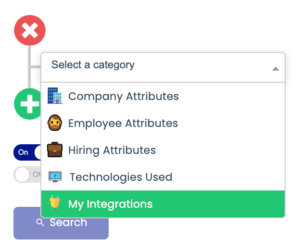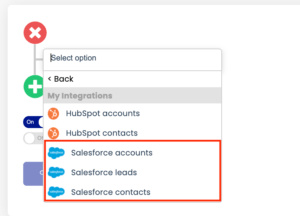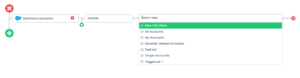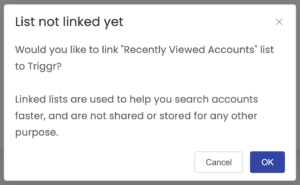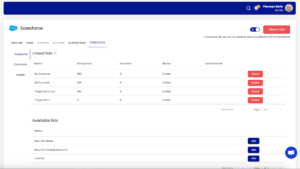You can search for sales intelligence related to your Salesforce accounts inside Triggr. This is done by selecting lists that you have saved in Salesforce.
1) Ensure you have connected Salesforce to Triggr.
2) In LeadFinder, or Triggr Events, click My Integrations in the Filters area.
3) Select which List Type you would like to search.
4) Select the List that you would like to access.
5) Triggr will then ask if you would like to Link this list to Triggr.
6) Triggr will now be able to find Sales Intelligence related to your list whenever you like.
Note: If you would like to see all the lists that are Linked to Triggr, Go to Settings > Integrations > Salesforce > Linked Lists
See Also: