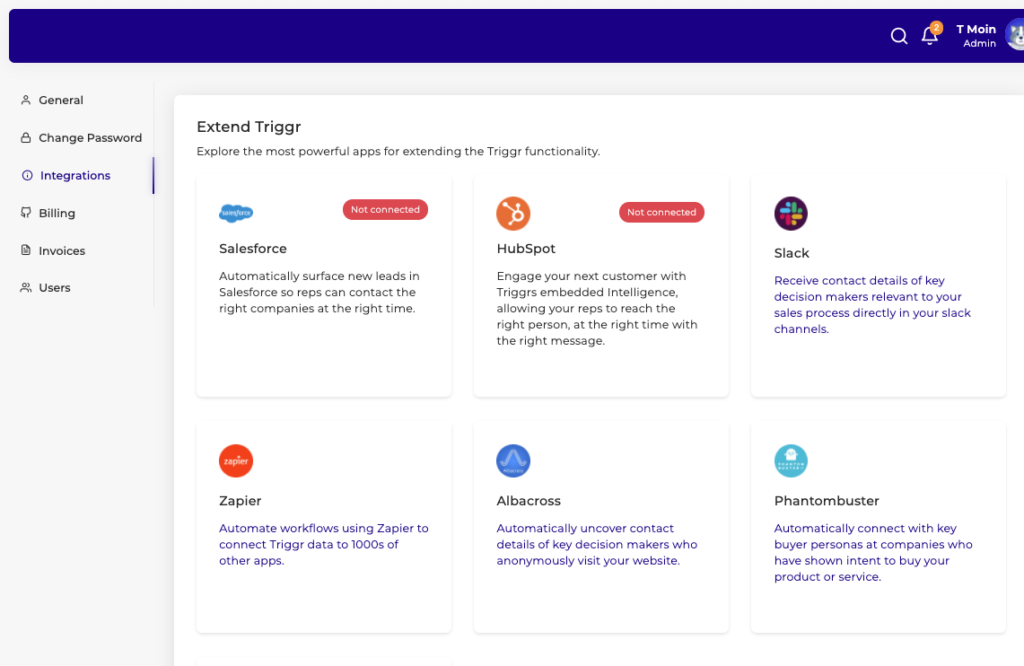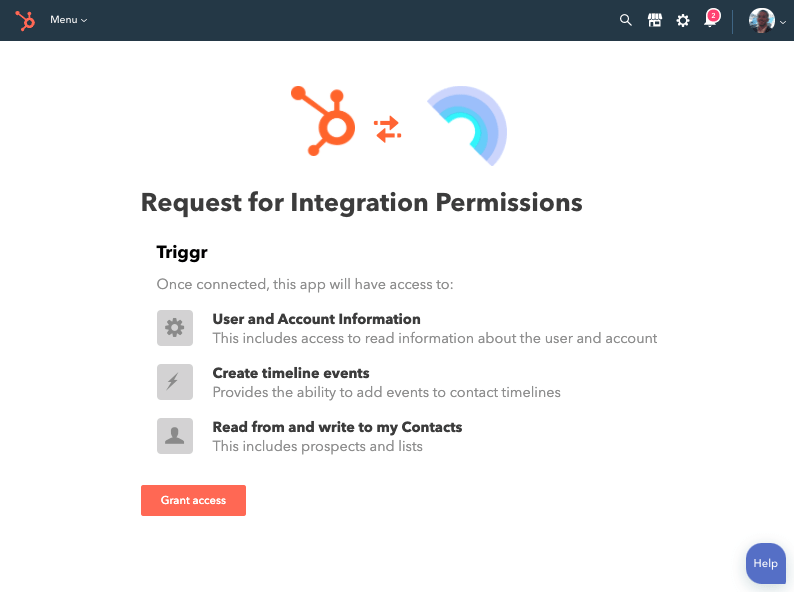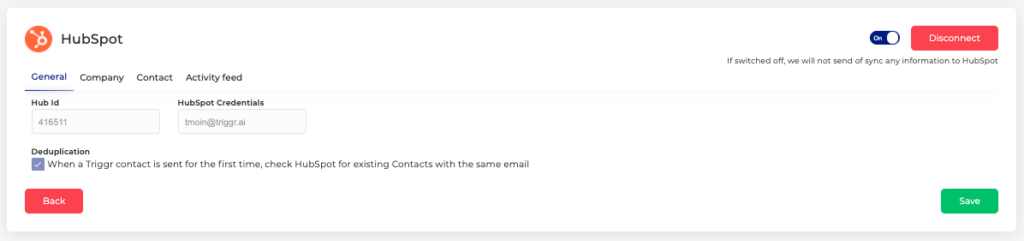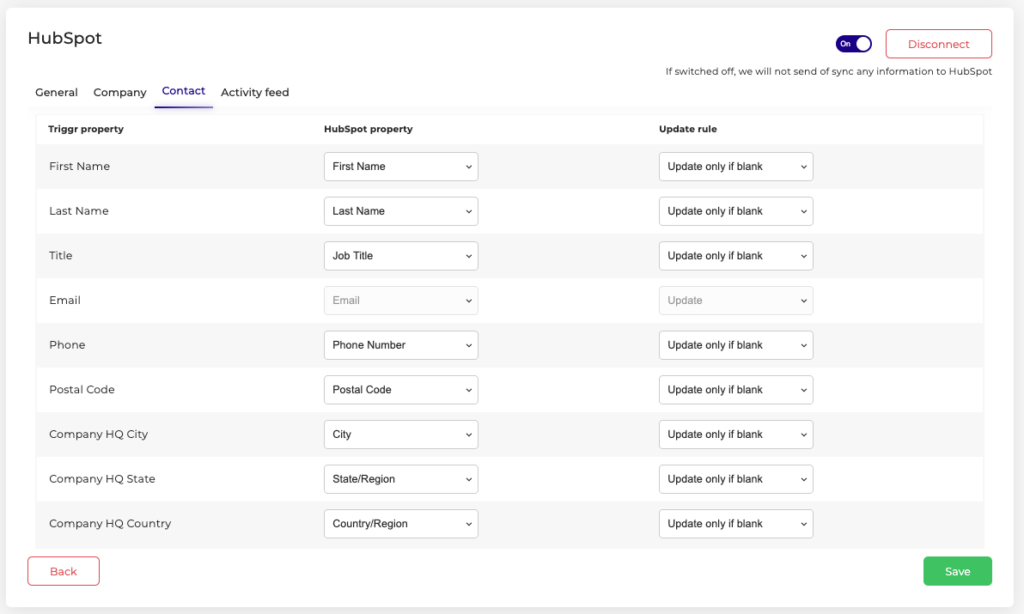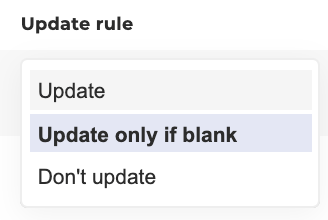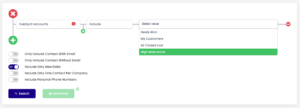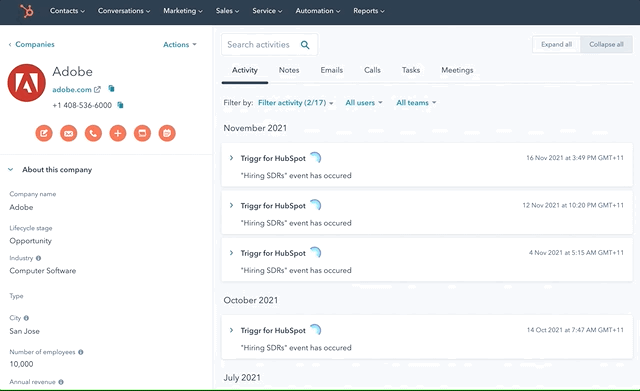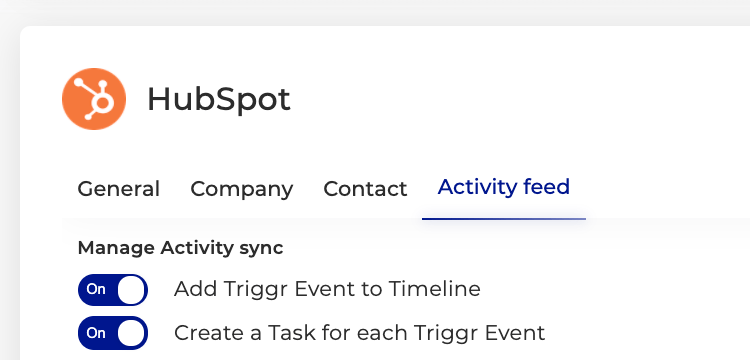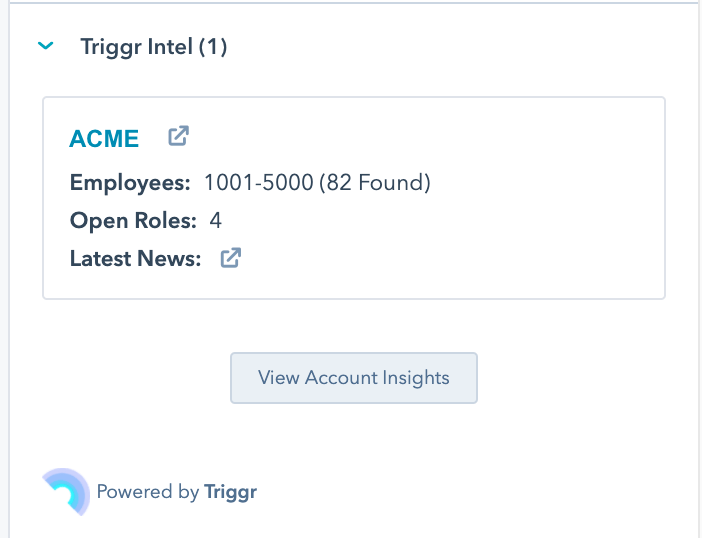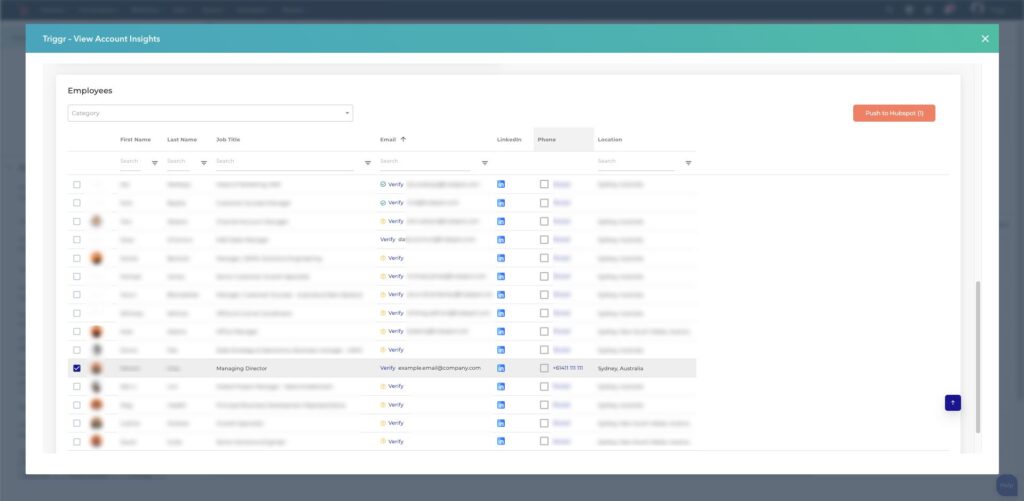HubSpot Integration
We know how important it is to maintain an accurate single view of your customer. Triggr has developed a native integration into HubSpot, allowing you to see embedded intelligence directly within the CRM, send alerts of Triggr Events directly to your reps as followup Tasks, and help you find your next customer, all within the ecosystem you live in every day.
Setting up the Integration
On the left panel, click User Settings, and select Integrations.
Sign In to your HubSpot account, and select the correct HubID, if you are associated to multiple accounts.
Once you grant access, your account will be connected, and you will be taken to the General Settings page, to see the Default setup.
General Settings
Under General setting, you’re able to see your HubSpot Account credentials (including HubID) you have used to connect with, along with the rules for lead creation, enrichment, and deduplication.
Deduplication
By default, Triggr will check HubSpot for existing Contacts with the same email. If a matching email already exists in HubSpot, that contact will be used to send information, based onthe update rules you have set (See Contact Tab). Triggr will not create duplicates of the same email address in HubSpot.
If multiple Trigger events occur on the same contact record, then multiple Tasks will be created on the Activity Feed of that object.
Creating records in HubSpot
Triggr has the ability to send new leads into your HubSpot portal. When a new lead is created, the associated company is attached to that lead.
If however, a lead already exists with the same email address, then Triggr will append the update to that record, based on your update preferences.
Field Mapping
Both the Company and Contact tab allow you to map the fields that you want to pass information through to.
Update Rules
For each field that you want to map into HubSpot, you can choose the update rules you want it to adhere to. This applies to existing leads in your CRM.
– Update – Triggr will always update this field, on enrichment.
– Update only if blank – Triggr will only update this field if the field is blank.
– Don’t update – Triggr will not pass this information through to your CRM.
Company mapping fields
– Name
– Industry
– Website
– Postal Code
– Company HQ City
– Company HQ State
– Company HQ Country
Contact mapping Fields
– First Name
– Last Name
– Title
– Email
– Phone
– Postal Code
– Company HQ City
– Company HQ State
– Company HQ Country
– Company Website
Push Leads to HubSpot
You can Push updated accurate data to HubSpot, on the Downloads Page, or the Accounts Page.
Downloads Page
Account Page and HubSpot CRM Card
Access HubSpot Lists
With the HubSpot integration, you can access your HubSpot Lists, under filters, to find Sales Intelligence on your existing Accounts or contacts.
Lead Finder
Download Lists of contact from all your customers, prospects, or Target Accounts. Enrich your contacts at scale or find new stakeholders by defining your persona in Triggr. You can even enrich the Phone Numbers of all your HubSpot contacts, with a single click. Read the below section titled Push to HubSpot for more details.
Lookalike
Use HubSpot Filters to find Lookalike companies of any segment within your Database
Triggr Events
Monitor any HubSpot List for Triggr Events important to your business.
Activity Timeline
Triggr will add Triggr Events onto your activity timeline with both a Timeline timestamp, and Task.
To enable your Trigger Alerts being added onto your activity timeline, ensure the add to Timeline toggle is turned on
CRM Card
Individual Users have the ability to push leads into HubSpot, using the CRM Card on the Contact and Company object. By ticking the desired contact, you can click the orange ‘Push to HubSpot’ button. If it is a new contact, it will be assigned to the person who pushed the lead.
Marketing Opt-in
Unless already in your CRM, all new leads sent from Triggr into your HubSpot CRM are opted out of Marketing Communications. Triggr is designed to empower sales outreach, and, once engaged, contacts can opt into communication with your organisation.
Not only does this allow your team to operationalise an Inbound Sales approach on new accounts, but it also means that you won’t be penalised on the HubSpot contact Tier pricing model for any leads put into your CRM. For more details on what constitutes as HubSpot Marketing contacts, see HubSpot Marketing Contacts (“Only pay for contacts you choose to market to. Free storage of up to one million non-marketing contacts.”).